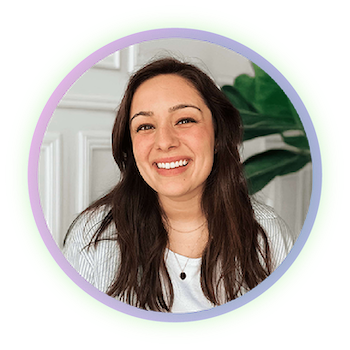6 Secret Squarespace Shortcuts for a Faster Workflow
Learn these 6 shortcuts so you can know your way around the platform quicker!
If you spend a lot of time building or editing websites in Squarespace, shortcuts can save you hours.
As a web designer, there is nothing better than being able to speed up your workflow to meet deadlines.
The platform has a few hidden tricks that aren’t always obvious, but once you know them, you can use them all the time.
I use these shortcuts daily when designing for my clients, and today I’ll share six of the best ones.
Before we get into it, if you’d prefer to watch and learn then click the video below!
6 Secret Squarespace Shortcuts for a Faster Workflow
-
[00:00:00.06]
Hey, guys. In this video, I'm going to be sharing six of the best Squarespace shortcuts to save time when using the platform. They're simple, easy to remember, and I personally use them all the time to create a faster workflow when I go and build websites for my clients. Here is the first shortcut that you need to know. Okay, so we're in the back-end of my website. We know it's the back-end because we have this menu over here, the ability to go and edit. We can go to the settings, and then we have these options over here as well. Let's say you're trying to find something specific within settings. You can either click on settings here and then go in and try to find something specific, so like Favicon, right? Or if maybe you're trying to find something within all of these settings here and you just don't want to go and click through all of them. Okay, so let's say URL mappings. When we're right here on the website, when you click the forward/questionmark button, it's going to give you the option to search. If we just type in URL, then it'll give us URL builder, URL mappings, and obviously this is the one that we wanted, so we can just click on that and go right into the page.
[00:01:21.07]
Now, that's super handy, obviously, but even if you wanted to get an idea of what you could find, there we I think my keyboard is tweaking. Then you can just click on... So press it, open up Search, and then click it again. Then you have all these different options of what it could give you in case you just don't know the name of the thing you're trying to search. Another really simple thing is that when you go into pages, or let's just say wherever you are, if you're in a little deep, so let's say you're in custom code, custom CSS, so you're a couple steps into the menu, then to go back to the home page, you could either click it once to go back to Pages and then click it again to go back to Home, or just double click and it takes you right back to the main menu. Okay, so the third thing that's really helpful is when you are in the editor here, then let's say you want to go in and a few sections. If you click the G button, then you'll have the grid pop up and stay visible throughout the whole page.
[00:02:41.00]
And that can help you when you are designing things to make sure that things are aligned and where they're supposed to be. Okay, so the fourth thing is that, let's say you are somewhere on your site and you want to add a lot of links, so maybe you're in the footer, right? But I'll just do it here. For example, you can click on the block, then click Edit, then come over here and click the URL, or double click the word, and then click Command K or Control K, and then pop your link in there. So it makes it really simple. So something else that I use literally all the time is just click and drag to select blocks that I need to move around or maybe duplicate or whatever, right? So let's say I was going to add a testimonial to this section. I would just click and drag this, select them all, hold the Alt button. This little green arrow pops up and then just drag down. Now I have three blocks duplicated where you could select one, click Command or Control D, and then that automatically duplicates it. Now I have an animation on this block, so that's why they're resetting whenever I duplicate it.
[00:04:03.01]
So just if I duplicate it, right? You could see they all do that. So there's a couple of different ways that you can duplicate a block, and that is to do the Command D You can CTRL+D, like I said, or hold the Alt or Option button and drag it over. I use that all the time. Or you can just Control+C and Control+V to paste it, or likewise, obviously, the Command button. Then you can just drag to Select and then delete it. Or you can also select Multiple by clicking on one and holding Shift and then clicking on whichever ones that you want, right? So sometimes if you're trying to get, let's say this one and this one, you don't want to drag a square because you're just going to select this. Or you can just hold shift. And if you do select something that you don't want, you can just hold shift and click on the one that you don't want, and it should take it out. There you go. And so now you only have the two that you want. So just little things like that can really speed things up, especially when you're pasting, copying or pasting a lot of specific things.
[00:05:19.08]
Doing that, dragging a box, copying them and then pasting them somewhere else can save you just a lot of time. And Another thing that you can do that's really simple is when you're in the back-end here, you can click the escape button or Command, Shift, P, and go right into the preview and then exit the preview by clicking it again. This is helpful because If you are constantly needing to go and check what you're building versus what it would actually look like in the preview, it's really easy to just jump right in, check things out, and then exit it. It just speeds things up. If you forget any of these, you can always just check out the blog post. The link is in the description, and it'll give you all of the Mac versus Windows commands, so that way you know exactly what to do for your system. Let me know if you have any questions in the comments, and hit the like button if this is helpful. Also, subscribe if you want more Squarespace website tips just like this.
1. Instantly Search Menus and Settings
Shortcut: Press / or ?
Instead of clicking through endless menus to find what you need, press the forward slash (/) or question mark (?) key. This opens the search bar so you can quickly type in what you’re looking for.
For example, if you need URL Mappings, just type “URL” and the option will appear. This saves you from digging through multiple layers of the settings menu.
2. Double-Click Back Arrow to Jump Home
When you’re buried deep inside the Squarespace settings (like Custom CSS or Code Injection), getting back to the main dashboard can take several clicks. Instead, just double-click the back arrow at the top left.
This takes you right back to the home screen in one step.
3. Toggle the Grid in Fluid Engine
Shortcut: Press G
Squarespace’s Fluid Engine is powerful, but layouts can get messy fast. If you want to make sure your content is aligned, press the G key while editing.
This toggles the grid overlay on and off, giving you a visual guide to keep your designs balanced and precise.
Ready to work with a designer to get an awesome, high-converting website? Book a call and let’s chat!
4. Add Links While Typing
Shortcut: Command + K (Mac) or Ctrl + K (Windows)
If you’re editing text, there’s no need to click the link icon every time. Just highlight the text you want to link, press Command+K (Mac) or Ctrl+K (Windows), and paste in your URL.
This is especially handy when you’re adding lots of links in blog posts, footers, or navigation menus.
5. Duplicate and Select Multiple Blocks
Squarespace gives you a few ways to quickly duplicate or manage blocks:
Duplicate a block: Command+D (Mac) or Ctrl+D (Windows), or hold Option/Alt and drag the block.
Copy and paste: Command+C/V (Mac) or Ctrl+C/V (Windows).
Select multiple blocks: Hold Shift and click on each block you want.
These tricks make it much easier to move content, duplicate sections like testimonials, or bulk edit groups of blocks.
6. Enter Preview Mode Instantly
Shortcut: Escape or Command+Shift+P (Mac)
Previewing your site usually takes several clicks—but with this shortcut, you can jump straight into preview mode. Press Escape or Command+Shift+P to see your site as a visitor would. Press it again to go back to editing.
This is a huge time-saver if you’re constantly switching between editing and previewing.
Final Thoughts
These 6 Squarespace shortcuts may seem small, but they add up to major time savings. Especially if you’re working on websites every day. Start with one or two, practice them until they become second nature, and you’ll notice a big boost in your workflow.
Abby Castillo
Let’s Connect
Check out more step-by-step tutorials!
Subscribe to my YouTube channel @designwithabby for easy-to-follow Squarespace tips, design walkthroughs, and CSS learning.
Want more tips and inspiration?
Follow me on Instagram, Facebook, or LinkedIn for behind-the-scenes content, educational content, and design advice that actually helps.
Need a pro to handle your website?
Whether you're starting from scratch or need a refresh, I offer custom Squarespace design services to help your business stand out online. Get in touch here to book a free discovery call and see if we’re a good fit!
Or view my portfolio to see how I’ve helped others. :)
Frequently Asked Questions
-
Squarespace shortcuts are keyboard commands or quick tricks that help you move around the platform faster. They reduce clicks, save time, and make editing easier.
-
Yes! Most shortcuts work on both. The main difference is that Mac uses the Command (⌘) key, while Windows uses Ctrl.
-
Anyone can use them! Whether you’re building your very first website or managing multiple client sites, shortcuts are designed to make life easier.
-
Absolutely. Small time-savers add up quickly, especially if you’re editing a lot of text, duplicating blocks, or constantly previewing your site. Over time, you’ll shave hours off your workflow.
-
Squarespace has a support article with an official list, but most people discover the most useful ones (like the six covered in this post) through real-world use. You can always bookmark this blog as a reference.