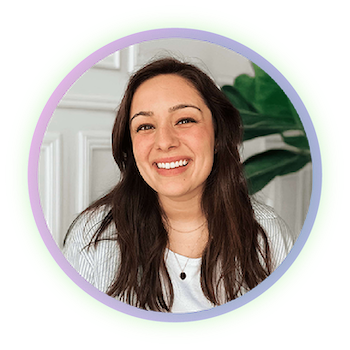How to Change Squarespace Language Settings on Account and Website
Easily change your language settings :)
If you’re working in Squarespace and want to update your language preferences,
it’s actually really simple to do.
You can change the language on your personal Squarespace account and also adjust the language settings for your website itself.
Here’s a step-by-step guide to help you out.
Before we get into it, if you’d prefer to watch and learn then click the video below!
How to change Squarespace language settings on account and website
-
[00:00:00.09]
Hey, guys. I'm going to show you in this video how to change your language preferences on your Squarespace account itself and on your website itself. If we go into the top right here, and then we're going to click on language, then you have all of these different options right here. Then you can just whenever you click on one, it's going to switch it over, and Now, obviously, you can see all of this is in Espanol. If I exit this out, you should see down here, it's all changed to your preferred language. Now, unfortunately, I don't speak Spanish, so I'm just going to change back real quick. But it's just that simple, that easy. You just come here, switch that. Then let's say you wanted to change the language on your website. I'll go into mine, and then I'm going to click on settings. It's right here under website, it is site languages. You'll click that. Then under language/region, you'll just select whatever language you want to change the website language to. You can click something. I'm just going to leave mine in English, though. Then obviously, if you needed to change anything else, you can also do more settings within commerce settings here.
[00:01:33.18]
But it's just that easy. You can just go in there, change that, and then it would pop up the little Save button. Just make sure you save that, and then your site is good to go. Hit the like button if this was helpful. You can leave a comment down below and subscribe so you don't miss any new videos like this. Also, if you want me to build your Squarespace website, then get in touch with me with the links below.
[00:01:18.00]
And then you'll have two options here. Report distinct broken links only or report all occurrences of each dead link. And that's the one that we want to do so we can have a little bit more information here. So find broken links now. So it's going to go ahead and run through all of the pages. Now, okay, so it's completed, processed eight web pages, found one broken links. So this is the link that I put in there. So this is correct. And then it's telling me that the link text is Airbnbs, and you'll see why that is. And then page where found, it'll give us the URL or SRC. Now, we're just going to use URL, and it's going to take us to the page with the broken link. And then from there, what we want is... I obviously know where I put the broken link, but for this case, we're just going to copy the link text, and then we're going to go back to the page, click on Command F or Control F to find text on the paste in the Airbnbs, and then it's going to tell us exactly where we can find the broken link.
[00:02:37.12]
Then when we click, I'm going to exit that out. Then we see here that this is hyperlinked. When we click on it, it definitely is trying to take us to a site that does not work. It is broken. Luckily for us, this site, like I said, I only have the one broken link, which is an easy fix. Then I go back into Squarespace, edit it, come down here, and remove the link, and then save and exit. And that is what you'll want to do for any and all broken links that you will find on your website. So now that I fixed it, I'll just exit these out, go back here, and we'll just run it again real quick, if I get this code right. And And then click on Find Broken Links Now. And in just a few seconds or minutes, however long it'll take, it should tell us that no link was found. Okay, so I paused it for just about 10 seconds and then it finished. So it says completed, processed eight web pages, found zero broken links. So that is exactly what you want. So that's It might seem like a small detail, but broken links can really hurt your business website in big ways, especially because people lose trust when your site doesn't work right.
[00:04:11.08]
And if you're a web designer like me and you work with clients every day building their websites, then you want to do this before you hand it off to them. And if you forget, then just run it. And if you find anything, then just say, Hey, I found this, and I'm happy to fix these things for free. It's no big deal. It's the little things that just go a long way, right? So if this was helpful, hit the like button and say hi in the comments below. Let me know if you have any questions, and don't forget to subscribe for more small business website tips just like this. And hey, if you want to keep the street going, you can check out this video where I walk you through six secret Squarespace shortcuts to speed up your workflow.
Changing the Language on Your Squarespace Account
Log into your Squarespace account.
In the top-right corner, click on your profile and then select Language.
You’ll see a list of available languages. Choose your preferred option, and Squarespace will automatically switch over to that language.
For example, if you select Español, your dashboard and settings will immediately appear in Spanish.
Don’t worry, you can switch back to English or another language at any time using the same steps.
This is great if you prefer managing your account in your native language or if you’re collaborating with a team that speaks a different language.
Ready to work with a designer to get an awesome, high-converting website? Book a call and let’s chat!
Changing the Language on Your Website
If you want your actual site to display in another language for visitors, you’ll need to update your site settings:
Open your Squarespace site.
Go to Settings.
Under the Website section, select Site Languages.
In the Language/Region dropdown, choose the language you want your website to display in.
Click Save when you’re done.
This will update your site’s language setting for visitors, making it more accessible for international audiences.
Wrapping Up
That’s it! Changing your Squarespace language settings is quick and straightforward:
Account language changes how you see your dashboard and editor.
Website language changes how visitors see your site.
Make sure to hit Save after making changes, and you’re all set.
I hoped this helped!
Abby Castillo
Let’s Connect
Check out more step-by-step tutorials!
Subscribe to my YouTube channel @designwithabby for easy-to-follow Squarespace tips, design walkthroughs, and CSS learning.
Want more tips and inspiration?
Follow me on Instagram, Facebook, or LinkedIn for behind-the-scenes content, educational content, and design advice that actually helps.
Need a pro to handle your website?
Whether you're starting from scratch or need a refresh, I offer custom Squarespace design services to help your business stand out online. Get in touch here to book a free discovery call and see if we’re a good fit!
Or view my portfolio to see how I’ve helped others. :)
Frequently Asked Questions
-
Your account language changes the dashboard and editing experience for you as the site owner. Your website language changes what your visitors see when they land on your site.
-
Yes! For example, you can keep your account in English while setting your website language to Spanish for your audience.
-
No. The language setting updates system labels (like “Cart” or “Subscribe”), but you’ll need to manually translate your own content, text, and images.
-
Squarespace doesn’t have a built-in multilingual system, but you can create multiple versions of pages or use third-party tools like Weglot or Polylingo for multilingual support.
-
Yes, they can. Setting the correct site language and region helps search engines understand your content better and improves visibility in the right geographic markets.