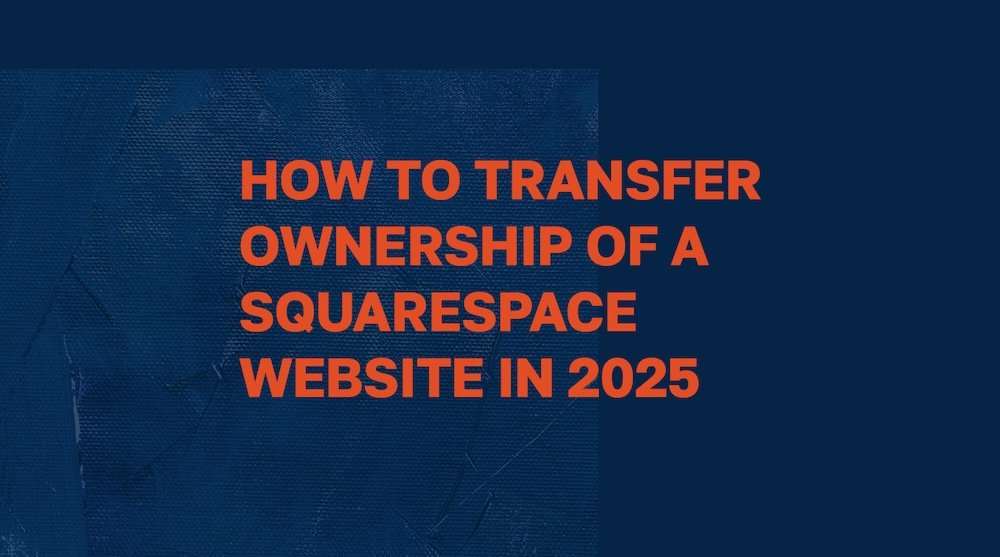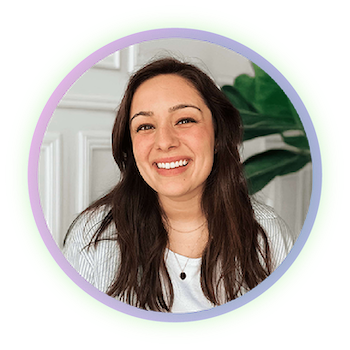How to Transfer Ownership of a Squarespace Website in 2025
Learn how to transfer ownership to anyone you need to on Squarespace. Whether it’s a client, a friend, or your uncles daughters grandma.
Image of text that says “How to transfer ownership of a Squarespace website” with designwithabby.com
Whether you're a web designer handing off a finished site, a business owner changing roles, or simply updating account control, transferring ownership of a Squarespace website in 2025 is a straightforward process—if you follow the right steps.
Squarespace only allows one official site owner at a time, so it's important to handle the transition correctly to avoid access issues, billing problems, or confusion about who’s in charge. In this guide, you’ll learn:
What to do before you begin
How to transfer ownership step-by-step
What to update after the transfer
Common issues and how to avoid them
Before we get into it, if you’d prefer to watch and learn then click the video below! And you can check out other cool tutorials and educational videos on my channel. :)
Learn how to transfer ownership of a Squarespace website in 2025!
-
[00:00:00.00]
How to transfer ownership of a Squarespace website in 2025. Let's do it. So I'm assuming you have a Squarespace website already. And as you can see, I have one pulled up. What I'm going to do is click the settings icon down at the bottom, then Permissions and Ownership, and then we're going to click this. And one thing to note is you obviously can't transfer a website if you don't have anyone marked as a contributor to transfer it to. So the only person on here right now is me, and I'm the owner, as you can see. So we're going to need to invite a contributor, and then we're going to put a name in here, and then we're going to put in an email to send it to. And I'm just using one of my personal emails. And then what you're going to want to do is give access. So this is global access. Administrator has full access but can't transfer ownership. So if I'm going to give that to my myself, when we transfer it to my other account, then I'm going to want to give... Well, I guess I should say, if you're transferring ownership to someone, they would probably want the administrator permissions, right?
[00:01:30.03]
So I'm going to give all the permissions here, but you can go in and adjust them as you'd like if you wanted to, but I'm going to do all of them. And then obviously, you can read through all of these if you'd like to. And then you would click Invite. And then what is now happening is the email was sent to the person. So I'm going to go and check my my other account, and then we're going to from there, I'll show you the rest of the process. I have my other email pulled up here. And as you can see, Hi, Abigail Castillo, Abby Castillo has invited you to contribute, yada, yada, yada. So you would basically just click, or the person that you're transferring to would click, Accept the invitation, and then you would sign in, or they would sign in. It's so confusing doing this with myself. Okay, so now, as you can see that my other profile picture here is different from the one that I had on the previous account. So now what we're going to do is transfer the ownership after I invited my other self to be the contributor.
[00:02:51.15]
So if we go to my other window here, and then we go back to Permissions and Ownership, and then we click Transfer Ownership, and then we do all this stuff and sign in and whatnot, then you will see that I can select my other self. And then if I press continue, that's it. And then if you hit confirm, that's it. Then if you hit term, that's it. Then it is now the ownership has now been transferred to the other account. So as you can see, it says owner, and I'm here. And then if we go back to my other ones and refresh this, then boom. Yep, as you can see right there. So that is how you transfer the ownership of a Squarespace website in 2025. So if you are someone who needs to get a website built, but you do not want to spend the time or the energy learning everything that there is about web design in Squarespace, I completely understand. It can be a lot to handle. So you can go to designwithabby. Com and you can book a call with me today to talk about your website project. And we'll see if we're a good fit to bring it to life.
Before You Begin: Key Ownership Transfer Rules
Before you get started, here are a few essential things to keep in mind:
Only the current site owner can initiate the transfer
You must be logged in as the site owner, not just an admin contributor.
The new owner must already be a contributor
Squarespace won’t allow a transfer to someone who hasn’t already been invited to the site. You’ll need to invite them first with Administrator permissions.
Billing and subscriptions don’t automatically transfer
After the transfer, the new owner needs to update the site’s billing information manually. Any connected subscriptions, like Google Workspace or Acuity Scheduling, will transfer with the site ownership. However, Squarespace domain ownership is managed separately and will require additional updates.
Back up your content beforehand
Squarespace doesn’t provide a built-in backup option, so it’s smart to save copies of any important blog posts, images, or custom code before you begin.
Ready to work with a designer to get an awesome, high-converting website? Book a call and let’s chat!
Step-by-Step: How to Transfer Squarespace Site Ownership
Step 1: Invite the new owner as a contributor
Go to Settings > Permissions in your Squarespace dashboard
Click Invite Contributor
Enter the new owner’s name and email address
Toggle on Administrator permissions
Click Invite
The new owner will receive an email invitation and must accept it before you can move forward
Step 2: Transfer ownership
After the invitation is accepted:
Go back to Settings > Permissions
Click your own name (the current owner) in the contributor list
Select Transfer Ownership
Log in again if prompted, to confirm your identity
Select the new owner’s name from the dropdown menu
Click Continue, then Confirm to finalize the transfer
Once confirmed, the new person becomes the official site owner. You’ll remain listed as an Administrator unless they remove or downgrade your access.
What to Do After the Ownership Transfer
Even after the transfer is complete, a few follow-up steps are recommended:
Update billing information: The new owner should enter their payment details in Billing & Account Settings
Update domain contact info: If the domain is registered through Squarespace, update the registrant contact email separately
Adjust contributor roles: The new owner can choose to keep you as an Administrator, remove you, or change your permissions
Reconnect integrations: Check services like Squarespace Payments, Google Workspace, or scheduling tools to make sure they’re connected to the new owner’s accounts
Remove yourself (optional): If you no longer need access, you can remove yourself by selecting Leave Site from your contributor settings
Common Questions About Transferring Ownership
Is transferring ownership complicated?
Not at all. As long as the new owner is already added as a contributor with Administrator permissions, the process is quick. It only takes a few clicks from the Permissions panel.
Can there be more than one owner?
No. Squarespace only allows one official site owner at a time. However, you can assign multiple Administrator-level contributors who have nearly full control—except for transferring ownership themselves.
Will the new owner have access to other sites in my account?
No. Each Squarespace site is managed independently. Transferring ownership gives access to that specific site only. Other sites in your account are not affected.
What if the new owner doesn’t accept the contributor invite?
The ownership transfer won’t work until the invite is accepted. Make sure they check their inbox (and spam folder) for the contributor email and accept it before you attempt the transfer.
What happens to billing after the transfer?
The site billing info remains the same until the new owner manually updates it. If you were paying for the site, make sure the new owner enters their own payment method after the transfer to avoid confusion or unwanted charges.
Additional Tips for a Smooth Transfer
Always double-check contributor permissions before starting the transfer
Let the new owner know in advance so they’re ready to accept the invite quickly
Document any integrations, email setup, or custom code they’ll need to manage
Review any attached domains or third-party subscriptions to avoid service interruptions
If you're a designer handing off a site, consider recording a quick walkthrough or handoff video to explain how the site works
Resources for Further Reading
If you’d like to go deeper or see visual walkthroughs, here are some recommended sources:
Squarespace Help Center: Changing Site Ownership
https://support.squarespace.com/hc/en-us/articles/206537197-Changing-site-ownershipByCrawford: How to Transfer Ownership in Squarespace
https://bycrawford.com/blog/transfer-ownership-of-a-squarespace-websiteSEO Space: Transferring Ownership of Squarespace Site
https://www.seospace.co/blog/transfer-ownership-squarespaceReddit: Transferring Ownership of a Squarespace Website
https://www.reddit.com/r/squarespace/comments/1fgot1q/transferring_ownership_of_a_squarespace_website/YouTube: Squarespace – How to Change Ownership of Your Website
https://www.youtube.com/watch?v=Amtrfqx-zmw
Conclusion
Transferring ownership of a Squarespace website in 2025 is simple but important. With a few quick steps (adding a contributor, confirming the transfer, and updating billing) you can ensure your site is fully under the right person’s control.
Whether you’re transitioning a business, offboarding a project, or just organizing account access, following these steps keeps things smooth, secure, and professional.
If you're a designer or business owner and want a handoff checklist or template to use with your clients, let me know! I’d be happy to help create one. :)
Abby Castillo
Let’s Connect
Check out more step-by-step tutorials!
Subscribe to my YouTube channel @designwithabby for easy-to-follow Squarespace tips, design walkthroughs, and CSS learning.
Want more tips and inspiration?
Follow me on Instagram, Facebook, or LinkedIn for behind-the-scenes content, educational content, and design advice that actually helps.
Need a pro to handle your website?
Whether you're starting from scratch or need a refresh, I offer custom Squarespace design services to help your business stand out online. Get in touch here to book a free discovery call and see if we’re a good fit!
Or view my portfolio to see how I’ve helped others. :)
Frequently Asked Questions
-
To transfer ownership, first invite the new owner as a contributor with Administrator permissions. Once they accept the invite, go to Settings > Permissions, click your name, and select "Transfer Ownership." Choose the new owner's name and confirm the transfer.
-
No. Squarespace only allows one official site owner. However, you can assign multiple Administrator-level contributors who can manage nearly all aspects of the site.
-
Not automatically. The new owner must manually update the billing information in the site’s settings after the transfer to ensure future charges go to their account.
-
Connected Squarespace domains require a separate process for transferring billing and contact info. Ownership of the domain doesn’t automatically transfer with the site.
-
You won’t be able to transfer ownership until the new owner accepts the invitation. Make sure they check their inbox and accept the invite before attempting the transfer.