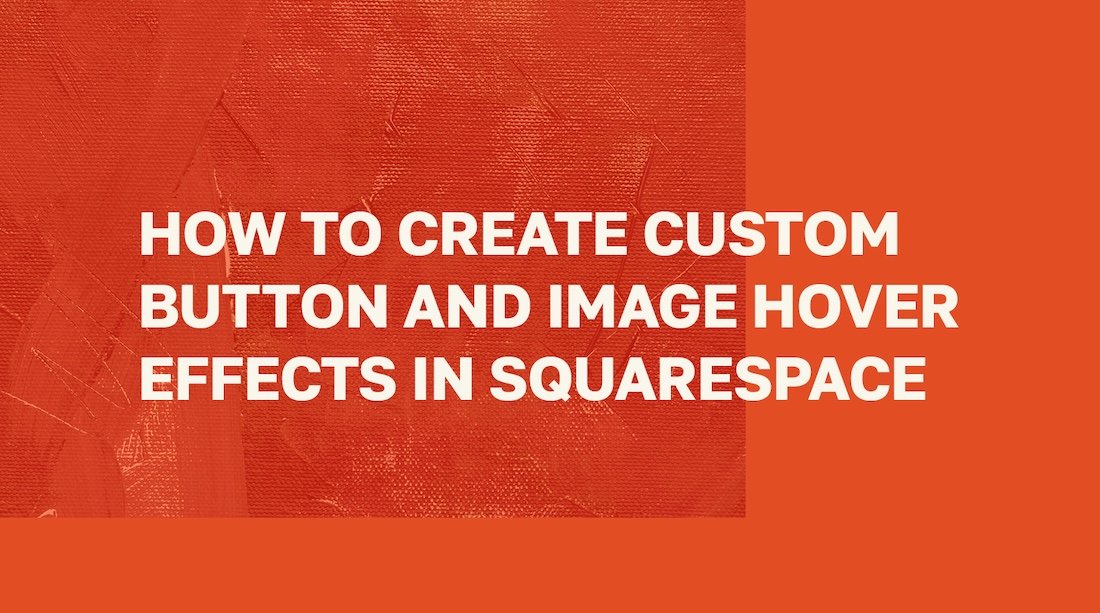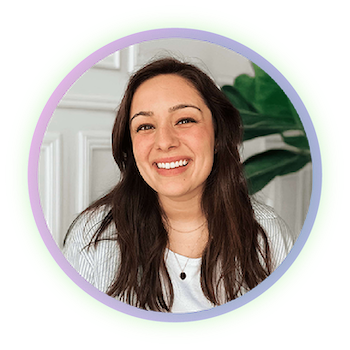How to Create Custom Button and Image Hover Effects in Squarespace
Learn how to get bussin’ hover effects to make your website pop! Or in other words, use custom hover effects to make your website stand out more online. :)
Image of text that says “How to add custom hover effects for buttons and images” with designwithabby.com
Squarespace makes it easy to build a clean, professional website.
But sometimes you want just a little more.
More personality, more flexibility, more interaction.
After all, small details can make a big difference in the look and feel of a site.
That’s where custom hover effects come in.
Whether you want your buttons to change color, animate with motion, or make your images pop on hover, custom CSS gives you control over those micro-interactions that can turn a good lookin’ website into a great one.
In this tutorial, you’ll learn exactly how to:
Add hover effects to buttons and images in Squarespace
Use real code snippets that you can copy and paste
Customize styles to match your brand
Ensure it all works beautifully on desktop
Before we get into it, if you’d prefer to watch and learn then click the video below. And you can check out other cool tutorials and educational videos on my channel.
-
[00:00:00.05]
How to Add Custom Hover Effects to Buttons and Images on Squarespace. Let's do it. The first one that we're going to do is changing the button background or the text color on Hover for all of the buttons on the site. As you can see, I already have the code set up here, and all of the code in this video is going to be found in the description. Go ahead and click Exit to go We're going to go into Custom Code, Custom CSS. Scroll down, go to the available line. I already had some code in here from previous videos. You can check that out, too, on the channel. But we're going to go ahead and paste the code that we copied. And I'm going to scroll down here so you can see what we did here. So real quick, basically what this means is that we are targeting the block button element, which would be the button here, all of the buttons. And then we are affecting the hover effect. And then we're changing the background color to this and the text color to white, which it already is white. But if we want to change this color here, so like black, right?
[00:01:20.13]
Then when you hover over, it's black. And then if you want to change this to red or something, then when you do that, as you it appears changed. So that's how you do that. And then obviously this gray text here is just explaining what this line does. So it says change to your brand color. Just little notes that you can add within the code so that way you know what it is. Because having so much code within your editor It can sometimes be a little confusing, especially if you don't label things, and then you're like, I don't know what this code is. And then if you backtrack or get rid of it, it could affect something or break something within the site. So it's always nice to have these little markers. So change text color. Yeah, pretty simple. So we're just going to click. Actually, we're going to get rid of this so we can do the second hover effect. So we're going to do that. I'm going to click on Edit. The next thing that we want to do is do outline to Fill, or what they call the knockout effect. So we're going to copy that.
[00:02:38.01]
Click Exit from here, scroll down, paste this in here. And what this is doing is, as you can already see, it added a border. And when you hover, the color disappears. So that's pretty cool. But what this actually means is that at the top here, we have what's called a media query. And what this does is it limits your effect to only certain screen sizes. So on mobile, when you go onto a website, you can't hover over anything because you're just using your finger. So you're just limiting this effect using a media query to desktop. So as you can see, we are targeting the button again. We have the border, so we can always change the border here. So if I made 20, it gets thick. But we don't want that because it looks weird. So we're going to erase it. And then we have the solid color, which is this, but we could always make it green. I was like, What? Green. Boom. And then we have the transition. So you could always speed this up if you wanted or slow it down. So if you put it at 0. 9, it'll be slower as you go over it.
[00:04:00.27]
We'll take it back. And then down here, on hover, same thing. So it's the button, it's hover, opacity, one, color. Let me Let me fix this. Just so we can see it better. Color and background. Transparent. If you were to change this color here to blue, Then you'll see that the text color changes as well. So, yeah, that's how you do that. So let's go ahead and we can... Well, I guess we can leave that in there. Because what we want to do now is I want to show you how to target just a specific button. Okay. So we're going to turn on our Squarespace ID Finder extension, and you can find that here within the Chrome store if you just type in Squarespace, Squarespace ID Finder. We want to select the block for this button. Now, what we're going to do is we're going to go back here and I'm going to paste this right before the targeting all buttons. Paste it here and then click Space, and then paste it here and then click Space as well. So as you can see, it is only targeting this specific button instead of all of the buttons on the site.
[00:05:32.19]
So that can come in handy. Okay, so now we're going to do the image hover effects. So I'm going to click on Edit. Then I'm going to scroll down here. And the first one that we're going to do is turn this grayscale. And then when you hover over it, it's going to go to color. So let's copy the code here and we'll click Exit, and then we'll scroll down. And if I go to line 36 and paste it in there, as you can see, it is now turned grayscale. But when I hover over it, it's color. So that can be a really cool effect to add small detail. Okay, so now we are going to delete this one, and we're going to go back to get the last code here, and that is the image zoom. So if I copy this, click Exit, Go into 36, scroll down. Then we have here the image zoom when you move the mouse over it. And as you can see, it also affects this one. So if you wanted it to be just one specific image, again, you would just use the block finder ID, and then you would just paste that in there, and then you would have it just affecting the one image.
[00:06:59.12]
So again, this is just a nice little detail that adds a little bit of movement to the site and can really make it all tied together depending on whatever you're trying to do. So that is how you add custom button and image hover effects on Squarespace. If you learned something, go ahead and give the video a like and check out the rest of them on the channel. And if you're someone that has a website project in mind and you're looking to do it on Squarespace, but you don't want to spend the time or the energy to learn everything there is about web design, then you can go to designwithabby.com. You can inquire with me today through email or you can book a call and we can just chat about what's going on, what you need, what your goals are and what your vision is, and see if we're a good fit to bring it to life.
Anyway, let’s do this thang.
Custom Button Hover Effects
Squarespace buttons come with basic hover styles. But you don’t have to settle for basks because with just a few lines of CSS, you can create on-brand effects that subtly guide your visitors’ attention and encourage them to take action.
Here are four popular button hover effects and how to implement them:
A. Change Button Background or Text Color on Hover
This is one of the easiest ways to make a button feel interactive.
Plus, you can stay on-brand when you use your custom color palette!
CSS Code:
.sqs-block-button-element:hover {
background-color: #FF5733 !important; /* Use your brand color */
color: #ffffff !important;
}
How to use it:
Go to your Squarespace dashboard.
Navigate to Pages (under Website) → Custom CSS.
Paste the code, then adjust the hex colors to fit your brand.
Pro Tip: Use a bold background color with white text for strong CTA buttons like “Book Now” or “Get Started.”
B. Outline to Fill (Knockout Effect)
This creates a sleek effect where the button transitions from a solid outline to a filled background—or vice versa—on hover. It’s clean, modern, and perfect for service-based businesses or portfolio sites.
CSS Code:
@media screen and (min-width: 992px) {
.sqs-block-button-element {
border: 2px solid #313131 !important;
background: transparent !important;
color: #313131 !important;
transition: 0.3s ease-in-out !important;
}
.sqs-block-button-element:hover {
background-color: #313131 !important;
color: #ffffff !important;
}
}
Why it works:
The visual contrast creates a moment of focus that invites a click.
When to use it:
Perfect for minimalist brands or sites where subtlety is key—like photography portfolios, luxury services, or design agencies.
D. Targeting Specific Buttons
Want to apply an effect to just one button—like your homepage hero CTA? You’ll need to find the unique class or ID for that specific button.
How to find it:
Right-click on the button and select Inspect in your browser.
Look for a unique class like .block-id-123456 or a custom button label.
Replace .sqs-block-button-element in your CSS with that unique class.
This lets you edit hover styles section-by-section, rather than applying the effect sitewide.
Ready to work with a designer to get an awesome, high-converting website? Book a call and let’s chat!
Custom Image Hover Effects
Just like buttons, images can become more interactive and engaging with the right hover effects. Whether you’re running a portfolio, blog, or product-based site, these small enhancements can make your visuals stand out.
A. Grayscale to Color on Hover
This effect starts your image in black and white, then brings it to full color when a visitor hovers over it—perfect for adding a sense of drama or focus.
CSS Code:
.sqs-block-image img {
filter: grayscale(1);
transition: filter 0.3s ease;
}
.sqs-block-image:hover img {
filter: grayscale(0);
}
When to use it:
Ideal for galleries, photography portfolios, or any page where you want to draw attention to specific images.
B. Image Zoom on Hover
Want a subtle, professional way to add motion? This zoom effect gently enlarges the image as the cursor hovers over it.
CSS Code:
.sqs-block-image img {
transition: transform 0.3s ease;
}
.sqs-block-image:hover img {
transform: scale(1.05);
}
Why it works:
This adds a modern, responsive feel to your site—especially when paired with sleek, minimal design.
Implementation Steps
Odds are, if you’re reading this you aren’t a developer.
But that’s fine!
You don’t need to be a developer to add custom CSS to your Squarespace site. Here’s how to do it step-by-step:
Find the Right Selector
Use Chrome’s Inspect tool (right-click on an element > Inspect) to find the exact class or ID of the button or image you want to target.
Add Your CSS
Go to the site editor → Pages (under Website) → Custom CSS.
Paste your chosen code snippet.
Make sure to test it on both desktop and mobile.
Customize the Style
Update colors, borders, and transitions to match your brand’s aesthetic.
Use !important as needed to override Squarespace’s default styles.
Test Responsiveness
Most hover effects work only on desktop (since mobile devices don’t support hover).
Use @media queries to restrict certain effects to larger screens if needed.
Pro Tips for Custom Hover Effects
Use !important to ensure your custom styles override Squarespace’s defaults. (Use this only if you can’t change it using Squarespace’s native capabilities!)
Combine multiple transitions (e.g., background + scale) for more advanced effects.
Keep your hover styles consistent across the site for better UX.
For deeper customization, use unique block IDs to target specific elements.
Always preview on different screen sizes to make sure the effect enhances—not breaks—your layout.
Resources for Further Reading
Kate Scott Co: 7 Fun Hover Effects That Will Make Your Squarespace Buttons Pop
Beatriz Caraballo: Changing Your Button's Color on Hover Mode
YouTube: Inside the Square - Custom Hover Effects in Squarespace
Conclusion
Custom hover effects are an easy way to elevate your Squarespace site—without switching platforms or hiring a developer. With just a bit of CSS, you can:
Make your buttons more clickable
Add personality and polish to your images
Guide your visitors’ attention in subtle but powerful ways
Whether you’re customizing a personal portfolio or a service-based website, these enhancements create a more engaging user experience and a stronger first impression.
Abby Castillo
Let’s Connect
Check out more step-by-step tutorials!
Subscribe to my YouTube channel @designwithabby for easy-to-follow Squarespace tips, design walkthroughs, and CSS learning.
Want more tips and inspiration?
Follow me on Instagram, Facebook, or LinkedIn for behind-the-scenes content, educational content, and design advice that actually helps.
Need a pro to handle your website?
Whether you're starting from scratch or need a refresh, I offer custom Squarespace design services to help your business stand out online. Get in touch here to book a free discovery call and see if we’re a good fit!
Or view my portfolio to see how I’ve helped others. :)
Frequently Asked Questions
-
To add a custom hover effect to a button in Squarespace, go to Pages → Custom CSS, then paste in your CSS code. Use .sqs-block-button-element:hover to target all buttons, or use a unique class or ID to style a specific button. Don’t forget to test your hover effect on desktop and mobile views.
-
Squarespace’s built-in editor offers limited hover options for images. For more advanced effects—like zoom, grayscale, or overlays—you’ll need to add custom CSS to the Custom CSS panel. This gives you more control and flexibility over how your images behave on hover.
-
Hover effects generally don’t function on mobile devices, because phones and tablets rely on tap interactions instead of cursor-based hover. Use @media queries in your CSS to restrict hover effects to desktop screens and ensure a consistent mobile experience.
-
Yes, you can apply hover effects to a single button or image by targeting its unique class or block ID using your browser’s Inspect tool. This allows you to create tailored animations or styles without affecting other elements on the page.
-
When implemented correctly, hover effects do not hurt site performance or SEO. Keep your CSS clean and efficient, avoid excessive animations, and make sure your effects enhance usability. Well-designed hover effects can actually improve user engagement and click-through rates, which is great for SEO.