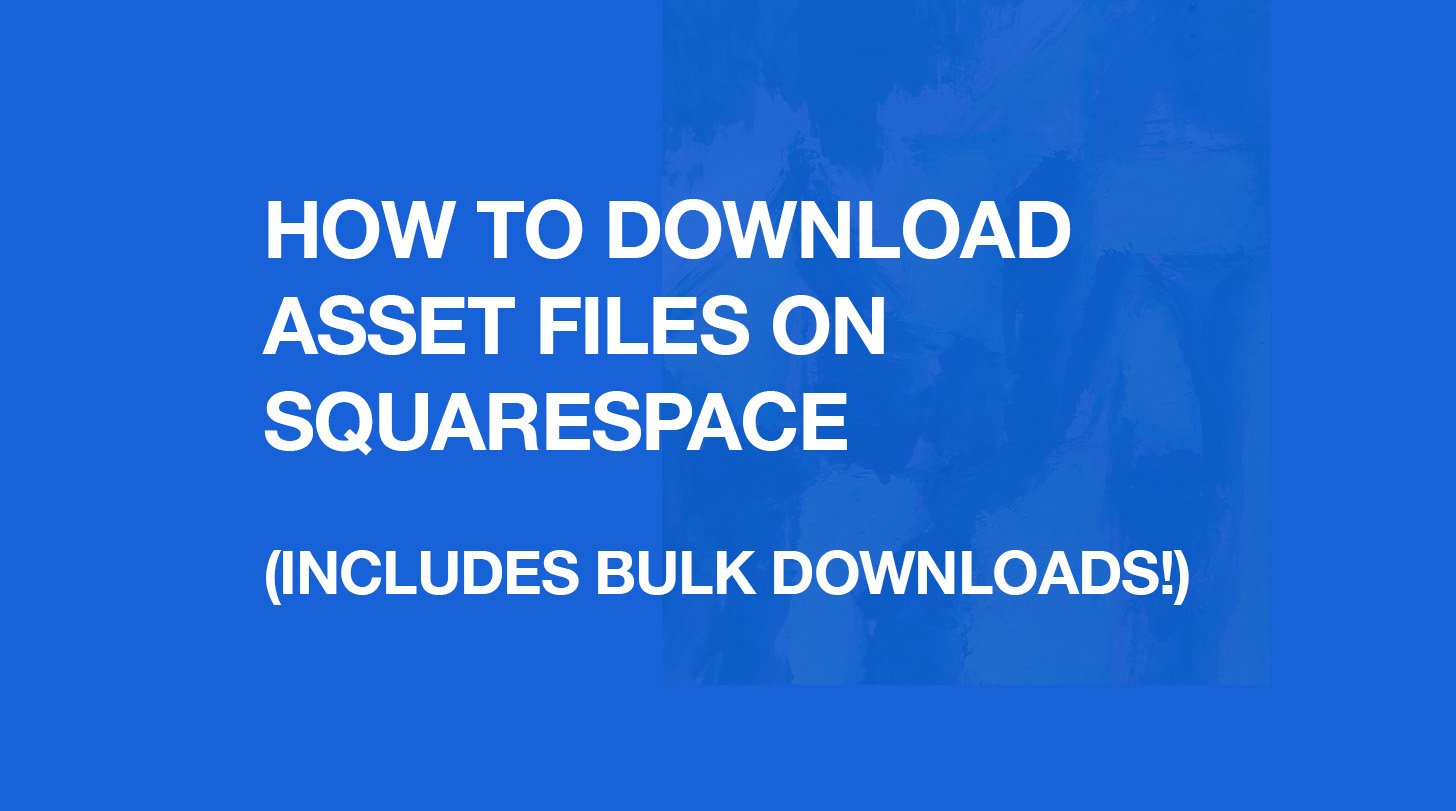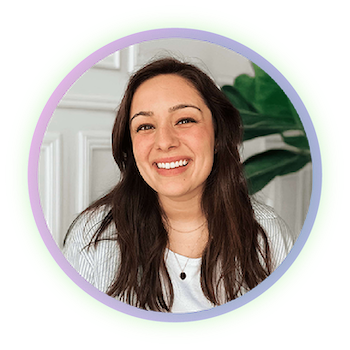How to Download Asset Files on Squarespace (Includes Bulk Downloads!)
Learn different ways to download images from the Squarespace asset library on your website!
Image of text that says “How to download assets files on Squarespace (includes bulk downloads)” with designwithabby.com
Downloading asset files one by one is so annoying and time consuming.
If you’re a business owner or fellow web designer, you know that you have plenty of other things to do than sit there and download asset files individually.
I mean, sometimes it’s okay when I’m listening to a podcast and just want some repetitive work that I don’t have to think about, but after doing 8 or 10 I get tired really quick.
While Squarespace makes it easy to upload and organize files in the Asset Library, downloading those same files (especially in bulk) isn’t quite as intuitive. So, whether you're backing up your site, migrating content, or repurposing files for other platforms, I want to show you different ways to download your assets from Squarespace!
Before we get into it, if you’d prefer to watch and learn then click the video below! And you can check out other cool tutorials and educational videos on my channel. :)
Learn how to download images from the asset library on a Squarespace website
-
[00:00:00.00]
Hey, everyone. In this video, I want to show you how to download images from the Asset Library on a Squarespace website, either individually or in bulk. Yes, it is in bulk. It takes a little bit of a set up, but it's not super hard or anything like that. So don't worry, I will show you exactly how to do it, which I'm super excited because if you are familiar with Squarespace, then you know that there's no option to just download all the images that you already uploaded. And so if you are a web designer, it can be time consuming to have to go and download images from a client's website that has maybe a ton. And you don't want to go and spend all that time doing it one by one. Like right here, I have 192 files, and some might not be all images, but it would take forever. First, I'll show you how to do it individually. First, I will show you how to do it one by one. Click on whatever image, the three dots that you want to download, click File, Details, and then here you would just right-click it, click Save Image as, save it wherever you want, click Save.
[00:01:14.14]
I already did that, so I don't need to do it. But that's how you do it, just one by one. The next way to do it is pretty quick. I usually just right-click files, click Save as, and then here, name it whatever you want, put it wherever you want. I'll just leave in the downloads. Then when you click Save, which I already did that. If you come here, then as you can see, I saved it here with the web page, complete or whatever. So this is the file that you get, and then you also get a folder. Within that folder, you get a bunch of files. And so what I usually do is I organize it by kind, and then I delete all the files that aren't images because I don't really need them. And then, as you can see, you have a bunch of files here that you can go and use that were uploaded to the asset library. Now, this method doesn't always include every image within the asset library, which is weird, but sometimes it just doesn't. Sometimes it might, depending on how many you have. In the asset library. I've noticed that for me, the other day, I did this method on a client website, and she had a lot of images, and I think it only did like 30 something.
[00:02:44.29]
And I was like, that's so weird. Why does it... I don't know. Either way, that's an option. You can do that. The next way I want to show you is using a browser script. It's basically taking the individual way of right clicking, click Save as. It's basically taking that and doing it in bulk. And so that's really nice because it can save you a lot of time. So I'll show you how I do it, and then I'll show you how to set it up. So if we go to Pages, I have a new page here, New Page Slug. And then if you go into the page, click Edit. I already have this Gallery section set up here. Then I also have this gallery section down here. Now, these are just random images I put on here just for the sake of this tutorial. Obviously, you can add as many from the asset library that you want. If I wanted to add this one, click Add, then boom, it's in there, click Close, and I have these displaying like this, right? Okay, so let's make sure that you save that page. Make sure It is a live page.
[00:04:02.03]
Your website is live, obviously. Then go to the URL slug. For me, it's this. So now I'm on the live page. This does not work if you are in the editor. It has to be a live page. So now that we have that, let's just say these are all the images I want. You go to... I'm going to go to my bookmarks. I click this. And then what it does is it it automatically downloads all of the images on the page and a Zip folder. And then I can click on that Zip folder, go into it, go into it. And all of the images on the page are now downloaded. Pretty good quality. Some of them might have reduced a little bit depending on, I don't know, however it determines that. But this one is pretty big. It's pretty good quality. So is this one. And so then you have all of the ones that you want, plus whatever else is on the page, downloaded into a zip folder, and it's super easy. It's super cool. How you set this up is, like I said, the first thing is obviously setting up the page with all the images.
[00:05:23.28]
The next thing is that if you go into the blog post in the description of this video, you can get the browser script code. Then all you got to do is go to your Bookmark Manager in your browser, go to Add New Bookmark, name it whatever you want. Bulk, Image, Downloads from Squarespace. Then paste the code from the blog post in here So I'll go to the blog post on this screen, grab the JavaScript, paste that in there. You see it on there, right? And then click Save. So now I have that option there. So if I go back to this page and then I use this new bookmark, it's going to do the same thing. It's going to give me a folder of all the images, and then I can use it. And it's super handy. It's so handy sometimes. So go ahead, feel free to do that. You can use this on any Squarespace website. I'd recommend just using it on your personal. And if you are a web designer, using it on client websites. But yeah. So if you learn something from this video, go ahead and give it a like. And if you want to follow for more tips and tricks and whatever else that I come up with, then subscribe.
[00:07:00.12]
And it would be a big help. So thank you. And if you are someone that needs a website and you don't want to build it, you don't want to take the time to build it and learn everything that there is about web design, it's okay. You don't have to. You can go to designwithabby. Com and you can book a call and let's chat about what it would look like if I built your entire website. And if you're a business owner and you need a website, but you don't want to spend the time it takes one, then go to designwithabby. Com and you can book a call with me today and we can chat about what it would look like to work together and bring your vision to life.
1. How to Download Individual Files from the Asset Library
Squarespace’s Asset Library gives you access to every file you’ve uploaded across your site. Why don't they include a built-in option to just download a file from the asset library? I don’t know. Probably so people like us can find creative workarounds (you’ll see below!). But you can download any image, PDF, or document one at a time. Here’s how:
Step-by-step instructions:
Log into your Squarespace dashboard
Open your site and navigate to the Asset Library (found in the left sidebar under Website, Design or Settings, depending on your version).
Use the search bar or scroll through the list to find the file you want to download.
Hover over the asset, click the three dots, and select File Details.
In the detail view, right-click the image or file and choose Save Image As... (for images) or Save Link As... (for PDFs or other documents).
Select a folder on your device and click save. The file will retain its original quality and file name.
2. Two Methods for Bulk Downloads from the Asset Library on Squarespace
Since we know that Squarespace does not currently offer a built-in way to download multiple files from the Asset Library all at once, we will need to use one of the creative workarounds below. Let’s walk through what’s possible.
Method 1: Save as webpage (easy but not controllable)
The first way is easy but like I said, not as controllable. What do I mean? Okay, so when you save the page as a “webpage, complete” file, you don’t get to choose which images get downloaded even though it should download most (assuming you don’t have a ton…) if not all.
Steps for saving as a webpage, complete folder:
Go to the Asset Library and click on Files
Right click the Files and select “Save As…”
Save it wherever you want, and then locate the folder.
When you open it, you will have all the files for the webpage but you will find a ton of images as well (all that are non-compressed).
You can delete all the non-image files you don’t need, and rename the folder to “website images” or something similar.
I’ve found this to be handy if I don’t necessarily need everything downloaded in the Assets Library, but like I said, it seems to only do so many. Why? I don’t know to be honest.
Ready to work with a designer to get an awesome, high-converting website? Book a call and let’s chat!
Method 2: Step-by-step: How to Create the Bookmarklet
The first thing we need to do is set up a page with all the images we want to download on it in a gallery. This could be any page, or a test page.
Once all the images are on a page, then copy the code below (everything starting with javascript:):
javascript:(async()=>{function sleep(ms){return new Promise(resolve=>setTimeout(resolve,ms));}async function downloadImages(){const imgs=[...document.querySelectorAll('img')].filter(img=>img.src.includes('images.squarespace-cdn.com')).map(img=>img.src.split('?')[0]);if(imgs.length===0){alert('No Squarespace CDN images found.');return;}const zip=new JSZip();let count=1;for(const src of imgs){try{const response=await fetch(src);const blob=await response.blob();zip.file(`image-${count}.${blob.type.split('/')[1]}`,blob);count++;await sleep(100);}catch(e){console.error('Failed to fetch:',src);}}const content=await zip.generateAsync({type:'blob'});const link=document.createElement('a');link.href=URL.createObjectURL(content);link.download='squarespace-images.zip';link.click();}if(typeof JSZip==='undefined'){const script=document.createElement('script');script.src='https://cdnjs.cloudflare.com/ajax/libs/jszip/3.10.1/jszip.min.js';script.onload=()=>downloadImages();document.body.appendChild(script);}else{downloadImages();}})();
Create a new bookmark:
In Chrome (or any browser), right-click your bookmarks bar and select "Add page..."
Name it: Download Images (or something you like)
Paste the code above into the URL field
Visit your Squarespace site (ideally a page where all the images you want are visible).
Click the “Download Images” bookmark, and let it do its thing!
Notes:
This will download all visible Squarespace-hosted images from the page you're on.
It puts them in a .zip file to keep things organized.
You must be on the actual site for it to work, not inside the Squarespace editor preview.
Why it’s safe (and legal) to use on your own Squarespace site:
You’re downloading publicly visible images that your browser already loaded. It only runs in your browser (in DevTools Console). Plus, it doesn’t change or save anything to your site.
You're not bypassing any security or authentication systems.
You're not making excessive or malicious requests — just a simple batch download.
Squarespace serves these files intentionally when pages are viewed.
This is essentially the same as right-click > Save Image, but automated and bundled into a zip for convenience.
⚠️ When it could become a problem:
The only time this type of script could violate terms of service is if you:
Use it to scrape or download copyrighted content from a site you don’t own or manage.
Run it at scale on lots of pages or sites, which could be seen as bot-like behavior.
Use it to bypass login gates or paywalls, which this script does not do.
But using it for:
Your own Squarespace websites
Client websites you manage
Pages where the images are already public
…is totally fine.
Summary
So, I hope one of these methods will help you save time when downloading images from the assets library! If the bookmark method helped you in some way, feel free to head to youtube and give the video a like. :) That is always helpful to new creators and ultimately it’s my hope to just provide value through tips and tricks.
Abby Castillo
Let’s Connect
Check out more step-by-step tutorials!
Subscribe to my YouTube channel @designwithabby for easy-to-follow Squarespace tips, design walkthroughs, and CSS learning.
Want more tips and inspiration?
Follow me on Instagram, Facebook, or LinkedIn for behind-the-scenes content, educational content, and design advice that actually helps.
Need a pro to handle your website?
Whether you're starting from scratch or need a refresh, I offer custom Squarespace design services to help your business stand out online. Get in touch here to book a free discovery call and see if we’re a good fit!
Or view my portfolio to see how I’ve helped others. :)
Frequently Asked Questions
-
Currently, Squarespace does not offer a built-in one-click bulk download option for all asset files. You’ll need to download files individually or use workarounds like saving the webpage or using a gallery with a browser script.
-
Yes, the script runs only in your browser’s console, targets only Squarespace-hosted images, and doesn’t modify or save anything on your site. It’s a safe way to bulk download your images.
-
No not to my knowledge. Videos can’t be downloaded from the Asset Library. Always keep local backups of your original video files outside of Squarespace.
-
Saving the page as a complete webpage will download many files and images but might not include every single asset. It’s a quick way to get most files but doesn’t offer granular control.
-
Upload the files to your Asset Library, copy the file URL, then link or add a button to that URL on your page. Visitors can then download the files directly from your site.